Author
Syoker
@syoker
July 20, 2021
Guide to unlock bootloader on Motorola One Fusion | Astro

Syoker
@syoker
July 20, 2021
In this guide, I will show you how to unlock the bootloader of our device. This process will format your device, so I recommend you to make a backup before.
All this is at your own risk, I'm not responsible for any damage caused to your device.
The Android SDK Platform Tools are a component of the Android SDK. They include tools that interact with the Android platform, such as adb, fastboot and systrace. These tools are required for Android app development, or if you want to unlock the bootloader of your device and update it with a new system image.
Download link - SDK Platform Tools
This contains the USB drivers so that the PC can recognize your device and work with it when it is in Bootloader or Fastbootd.
Download link - Motorola
You will need to download official firmware corresponding to your software channel for your device, NEVER DOWNLOAD A FIRMWARE FROM ANOTHER CHANNEL. To find out which firmware corresponds to your device, you need to look at the channel it belongs to in the settings app, under "About phone" in "Software Channel".
Download link - Mirrors Lolinet
If you have windows 8, 8.1 or 10, download this terminal from the Windows Store, as you will get a feature that you will need in this guide. Once you have obtained the terminal, configure it so that the default profile is the command prompt (CMD).
Download link - Microsoft Store
In this guide we will use USB debugging to access the bootloader mode, it is not necessary if you are already in bootloader mode or if you are going to access it in another way (with a buttons combination), but I recommend the way it is going to be shown in this guide.
To enable USB debugging, you have to go to the settings app, in the "About phone" section under "Build number" and tap 7 times. Then, you have to access the "Developer options" in the settings app under "System" and enable "USB debugging".
Go to "Settings/System/Advanced Settings/Developer" and there, look for the "OEM Unlock" option to activate it.
Unzip the platform-tools folder you got from the Android Developers page.
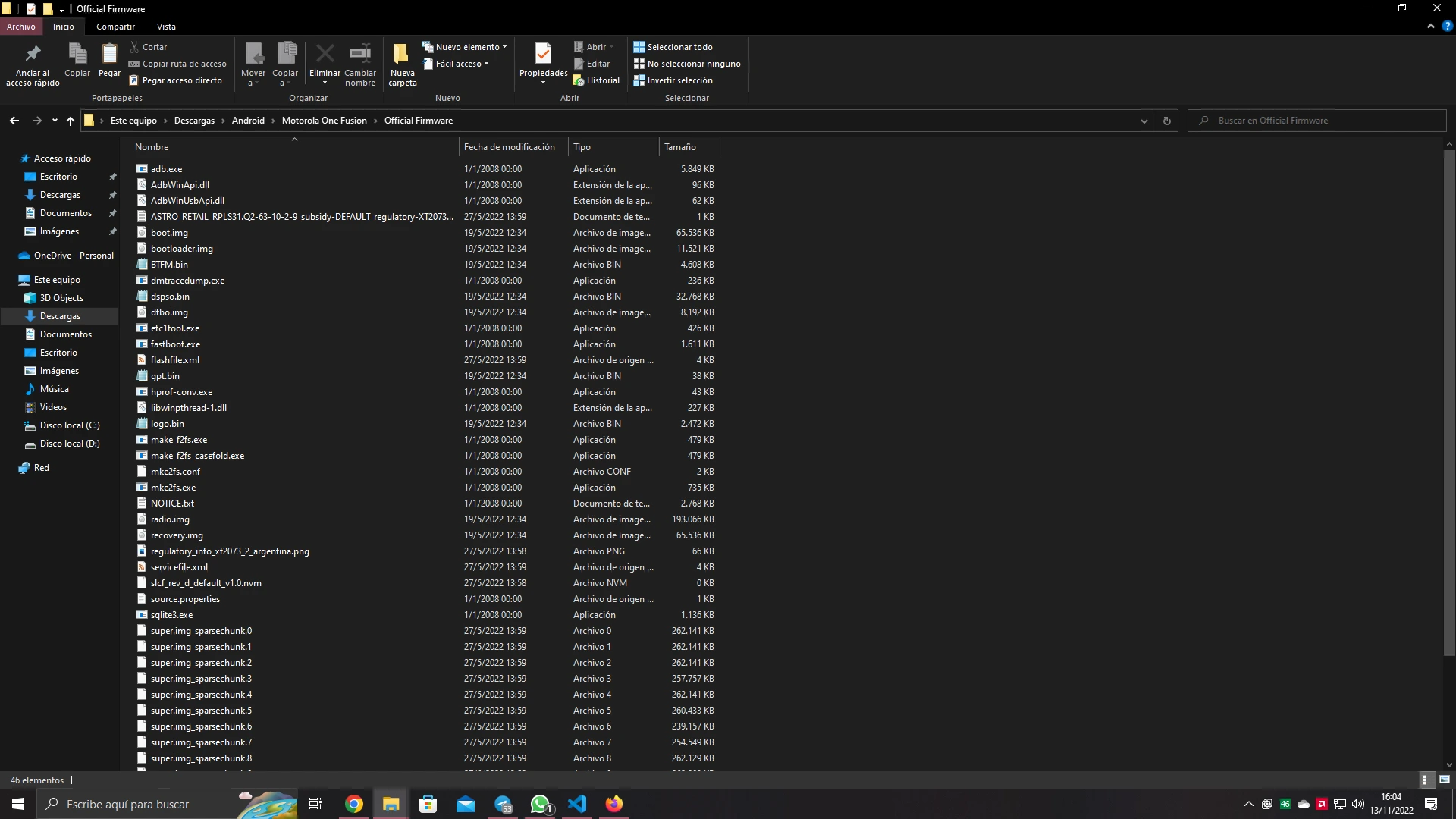
Example folder
If you have the Windows Terminal obtained from the Microsoft Store, simply open the CMD inside the folder by right-clicking on an empty part of the folder and selecting the "Open in Terminal" option.
Demostration video
If you don't have the Windows Terminal, inside the folder in an empty space do shift + right click and select the option "Open in PowerShell window here", type cmd inside the window and press enter.
Demostration video
Now connect the device to the PC and type in CMD
Terminal
adb devices
The device has to be powered on for this command to work, in case it is already in bootloader, type
fastboot devices.
If the console does not return
Terminal
List of devices attached
ZE222BZWFF device
then make sure that you have the device properly connected, or that USB debugging is enabled.
Now proceed to reboot the device to go to bootloader with the following command
Terminal
adb reboot bootloader
You can also access this mode with the power + volume down key combination.
You will know you are in bootloader mode as it has a screen with text and the Android robot lying down with an open lid.
Inside the previously opened terminal, type
The next steps (included this one) will be on this Motorola page, but I'll explain it anyway.
Terminal
fastboot oem get_unlock_data
This command will drop your device ID into the terminal, which you will need to obtain an unlock code.
Terminal
(bootloader) 0A40040192024205#4C4D3556313230
(bootloader) 30373731363031303332323239#BD00
(bootloader) 8A672BA4746C2CE02328A2AC0C39F95
(bootloader) 1A3E5#1F53280002000000000000000
(bootloader) 0000000
And as follows in MAC:
Terminal
INFO0A40040192024205#4C4D3556313230
INFO30373731363031303332323239#BD00
INFO8A672BA4746C2CE02328A2AC0C39F95
INFO1A3E5#1F53280002000000000000000
INFO0000000
You will need to generate your unlock code from what the CMD returned, to do this, you will need to paste the 5 lines of output into a continuous string with no "bootloader or info" or blanks. The code should look like this:
Terminal
0A40040192024205#4C4D355631323030373731363031303332323239#BD008A672BA4746C2CE02328A2AC0C39F951A3E5#1F532800020000000000000000000000
Paste the code you made into the text field on the Motorola page that says "MAKE SURE YOUR DEVICE IS UNLOCKABLE".
Then, click on the button that says "Can my device be unlocked?
You will receive a code by mail from Motorola within the next few minutes.
Once you have received the email with the code, type in the terminal
Terminal
fastboot oem unlock "code".
Where "code" is the code that was sent to you by email, without the inverted commas.
Now on the phone you will get a screen that will ask you to confirm if you really want to unlock the bootloader, on this screen you will have to navigate with the volume keys and you can confirm with the power button. Confirm and wait for about 20 seconds until the console displays a
Terminal
OKAY
Now, simply reboot the system with
Terminal
fastboot reboot
and you are done
NOTE: This procedure has a risk of bricking the device, so it is not recommended.
If for some reason you want to relock the bootloader of the device, simply type
Terminal
fastboot oem lock
On the device you will get a confirmation screen, navigate as you did when unlocking and select the option to lock bootlaoder. Now wait until the terminal says
Terminal
OKAY
If you have any questions, please visit the Telegram group in Spanish (currently doesn't exist in English) of our device Motorola One Fusion | Español™ (If you find any translation errors, let me know via GitHub Issues).